xStarter Task Scheduler
The scheduler implemented in xStarter can run tasks:
At a certain time on a certain date
You should specify the exact time and date when the task should be run.
After a certain period of time
You should specify the time period after which the task will be run. The exact time for running the task is estimated at the moment when the task is saved.
Thus, even if you exit xStarter and then start it again, the task will still be run after the specified period of time since when the task was saved. It will not be run only if the estimated time has been missed.
At regular intervals
You should specify a time interval at which the task will be run again and again. The countdown starts either since xStarter is started or since when the task was saved.
Using the complex time format
You should specify a list of «time masks» for running the task. Each «time mask» is a set of time units. For example, using this mode, you can run the task:
always at 15:30:00;
always at15:30:00 on Tuesdays and Thursdays;
always at 15:30:00 on Tuesdays and Thursdays in February and July;
Or you can specify various combinations of such time units as hours, minutes, seconds. For example, you can run the task:
always at seconds 1,10;
always at minutes 1,10 and at hours 11,19;
always at minutes 1,10 and at hours 11,19 on Tuesdays and Thursdays in February and July;
You can specify units when to run the task either as a simple enumeration (selecting from the list of possible values) or as intervals during which the task will be run at the specified steps. For example, if a task is set to be run at 14:00:00 on days from 1 to 10 at steps 2 and on days from 15 to 30 at step 3, the task will be run at 14:00:00 on days 1,3,5,7,9, 15,18,21,24,27,30 of any month.
When this mode is selected, the list with «time masks» and buttons for editing the list are displayed.
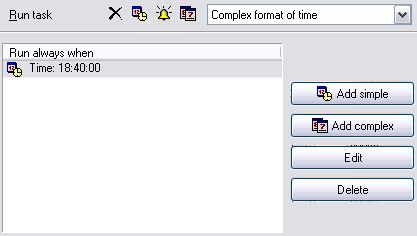
Add simple
Adds a simple mask where it is possible to specify the time for running the task, enumerations and intervals for days, as well as weekdays and months in the list of «time masks». When you click the button, an additional window is displayed, where you can enter the necessary parameters. For each time unit there is a different tab with the corresponding options. The tab for days consists of two separate parts for specifying enumerations and intervals.
Add complex
Adds a compound mask where it is possible to specify enumerations and intervals for seconds, minutes, hours and days, as well as weekdays and months in the list of «time masks». When you click the button, an additional window is displayed, where you can enter the necessary parameters. For each time unit there is a different tab with the corresponding options. The tabs for seconds, minutes, hours and days consist of two separate parts for specifying enumerations and intervals.
After you make an addition to the list of «time masks», fields for a new mask appear.
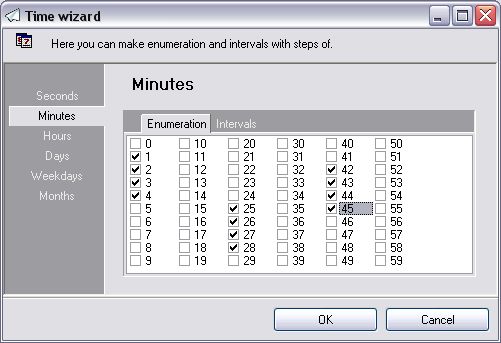
Edit
Opens the window for editing parameters. There should be a «time mask» selected in the list.
Delete
Deletes a «time mask» from the list.There should be a «time mask» selected in the list.