Windows Macros
With xStarter, you can record macros working in all programs and objects within
the Microsoft Windows environment. You can create or record macros
to automate repetitive tasks, e.g., insert text, enter your passwords,
launch shortcuts, drag and drop windows objects, simulate clicks
on menu items, buttons and links, etc.
Each macro is a recorded sequence of keystrokes and mouse movements
/ clicks. This sequence stored in the file and can be played as
many times as you need.
NEW! Desktop Macros program, more simple and not so complicated like xStarter. This utility costs only $19.99 and have such benefits as 9 levels of macros playback speed, possibility to pause macros, etc.
This Flash animation guides you through the features and benefits of the xStarter Windows Macros.
The entire set of all those actions is saved to a file using the
Macros / Record mode making it possible for you to carry out those
operations again using this mode.
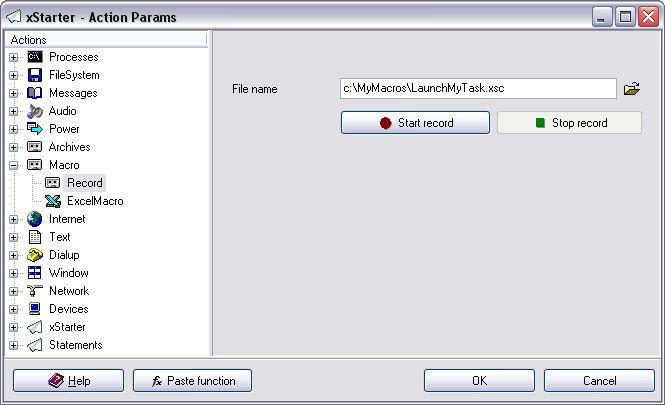
Use the Filename field to specify the full path to the file
where the set of your mouse movements / clicks and/or keystrokes
will be saved. After you click the Start record button, the
window of xStarter will be hidden, the operations will start being
recorded, in the lower-right corner of the desktop there will appear
a window informing you that the recording process is in progress
and that it can be stopped with the Ctrl+Alt+F12 key combination.
You can also Stop recording with the Ctrl+Alt+Del
key combination (you will not restart the computer if you use this
combination only once).
To execute the recorded macro, you should leave the name of the
file with the recorded actions in the Filename field and
save it as an action. When the task with this action is launched
and it comes to executing the action with the recorded macro, all
the operations saved in this file will be carried out.
Note: It is not recommended to record how you enter any of
your passwords, as it can result in an unauthorized access to the
data / software that you keep protected.