Synchronize FTP Folders
There two xStarter actions what allows you to synchronize folders on a local computer and on FTP server. This is FtpSyncDownload and FtpSyncUpload actions. They have similar parameters but do different things.It can be triggered by the advanced scheduler on a wide range of system events. For example, it can be launched after file or folder creation, modification or deletion.
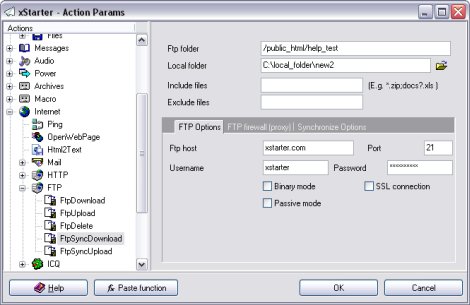
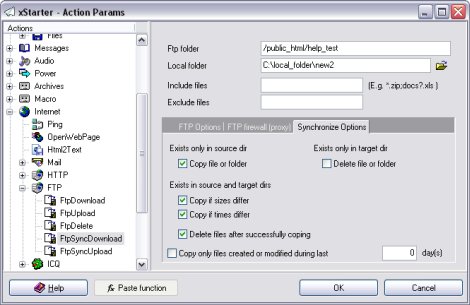
Here are the xStarter operations related to FTP folder synchronization.
Source Dir
This is a full path to the folder that the Target Dir is synchronized with.
Ftp folder
FTP server folder. For root FTP folder it's possible to use "/".
Include files
Synchronize files only by specified mask, for example "*.zip;docs?.xls". If this field is empty then using mask "*.*".
Exclude files
Do not inlcude in synchronization files by specified mask, e.g. "*.exe". This field have higer priority then Include files.
FTP Host
This is a name of the FTP server (for example, "ftp.xStarter.com").
Port
FTP server port. Usually must have value 21.
Username
This setting defines a login name for the user on the FTP server.
Password
This setting defines a password for the user on the FTP server.
Binary mode
Binary mode of files transfer.
Passive mode
Passive mode for FTP connection.
SSL connection
This option allow connect to FTP server with using encrypted SSL/TLS connection. For establishing such connection you need additional library OpenSSL:
http://www.xstarter.com/download/openssl-0.9.7f-win32.zip
Use firewall (proxy server)
This connection mode needs if computer have not directly Internet access and connect to FTP server through firewall or proxy server.
Connect method
There are several connection modes available. Each FTP proxy server may have each own mode, it's possible to select more appropriate mode for current FTP proxy server or firewall.
Firewall host
Firewall or proxy server address in local network.
[Firewall] Port
Firewall or proxy server port.
Firewall username
Firewall or proxy server username. It can be empty if not specified at firewall or proxy server.
[Firewall] Password
Firewall or proxy server password.
Exists Only in Source Dir
Copy File or Dir
This setting determines whether xStarter should copy a file if it exists only in the Source Dir (i.e. in the location that the files are to be synchronized with).
Here is an example:
Folders "c:\MyWorkFiles\" and "c:\MyHomeFiles" are being synchronized. The first folder contains "doc1.txt" file, but the second folder does not. This setting determines whether the file will be copied to the "c:\MyHomeFiles" folder.
Exists Only in Target Dir
Delete File or Dir
This setting determines whether xStarter should delete a file that exists only in the destination folder.
Here is an example:
Folders "c:\MyWorkFiles\" and "c:\MyHomeFiles" are being synchronized. The second folder contains the "doc1.txt" file, but the first folder does not. This setting will determine whether the file will be deleted from "c:\MyHomeFiles" folder.
Exists in Source and Target Dirs
This setting defines whether xStarter should copy a file if it exists in both folders.
Copy if Size Differ
The file will be copied if sizes of source and target files differ.
Copy if Attributes Differ
The file will be copied if attributes of source and target files differ.
Copy if Times Differ
The file will be copied if "last modification time" records of source and target files differ.
Delete files after successfully coping
It allows to delete files on FTP server only after successfully copying files in the local
Copy only files created or modified during last N days
It can be useful for coping only recent files.